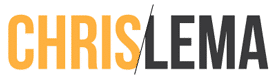Membership site tips are specific
I know before I start that when you read this, you're going to say, great – thanks for this membership site tip when it works with a specific plugin, but what if I'm not using that plugin? I get that. But I'm sure we'll look at the plugin you're using shortly.
When you create a WordPress membership site, you start by creating membership levels or plans. This is the context that will support everything you do – from charging, to determining who has access, to your renewal cycle. So the membership plan is at the core of most membership plugins.
Today's tips is about expiration dates and how to create a fixed date, rather than letting plans run by period (monthly, quarterly, annually).
There are a lot of membership plugins out there…
The last time I looked, there are more than 50 different membership plugins available for WordPress.
Now, that said, not all of them are great.
If you haven't seen it already, I wrote an entire article about the various membership plugins and how to pick the right one. The short answer is that the right answer depends on what you care most about.
That said, I do have favorites, and one of them is Paid Memberships Pro.
So today's membership site tip is going to focus on using one of their add ons: Set Expiration Date.
They have tons of add-ons and it's worth paying their membership fee to get access to all of them, but the good news is that this particular add on is free.
Why use this membership site tip?
The scenario is pretty simple. Sometimes I want to test a video course out and only want people to get access to it for the remainder of the year. I don't plan to keep changing or creating new plans for 5 months, and then 4 months, and then 3, and so on.
Instead, I simply want to say that you'll pay and get access until the end of the year. This allows me to test a lot of different things and only keep what works for the following year.
I've used this myself and had several folks I've worked with do the same. And not every membership site does this. In fact, not every membership site owner or builder thinks about this.
But without fixing a hard expiration date, you'll always have new members joining and have to accomodate them until their period ends. And it's a neverending cascade of expiration dates.
This tip solves it.
Check out this video demo
The folks at Paid Memberships Pro have a series of videos on YouTube that is fantastic. So here's how to use their add-on, directly from them.
If you're reading this in your email, the video below won't show up. But you can access it by visiting this youtube link.
So that's how you do it in Paid Memberships Pro. If you want to do the same thing with another plugin, hit reply or connect with me on Twitter, and let's find out how to do it with the membership plugin you're using.