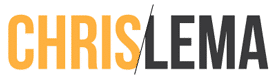The holy grail of Gutenberg for me has been Reusable Content Blocks
What do I want? Reusable content blocks? When do I want them? The minute Gutenberg was announced (which was a bit ago).
Initially I was confused by Gutenberg, but it's been a bit and this time my transition to using it (on this site) has been a lot better. Maybe it's because I'm also using two other products I recommend:
For me, with regards to Gutenberg, if the goal was to create a new kind of editor that would allow me to create everything as a block, then the next thing I wanted, the logical thing, would be to build that content block apart from my content, and then assign it to any location I wanted – dynamically and without code.
The Point of Reusable Content Blocks
When everything is a block (and we're slowly going to get there), then you can do all sorts of things with blocks.
You can schedule them to appear and disappear. Imagine you create a content block announcing an upcoming event you're running (like I run CaboPress). You want that block to show up on every post, until registration is closed, and then you want it gone.
You can have them appear on specific pages. Imagine you're offering a coupon to drive up cross-sells in your cart. Maybe you only want to show the content block with the coupon code on certain product pages.
You only want to show content to specific people. Imagine you create content that is only for your logged in members, or people in a certain role (previous shoppers), or something like repeat visitors.
While I don't show you all of these approaches, every one of them is available today on my site, after moving to Gutenberg and Blocksy Pro. I love that and I've already started using reusable content blocks at the bottom of every blog post (with my Clarity announcement).
The best part? No need to code anything.
I've recorded a video to show you how to do it. But first let me walk you thru the steps real quick, if you're not into watching videos. Again, this presumes you're using Gutenberg on your site, and that you have the Blocksy Pro theme.
- Click on Blocksy > Content Blocks > Add New – that will give you an option of what kind of block you want to create. The one I use in the video is the generic “custom content / hooks” one that I find the most helpful.
- Once you name it, create anything with the Gutenberg editor – at this point, you can use any blocks you want, and create all sorts of reusable content blocks.
- Now click the Blocksy logo in the top nav – this is where you'll get to define position and display rules. It's pretty easy and intuitive because they give you drop downs.
- Click Update / Publish – and now save your work and go look for it on your site, wherever you placed it.
Nothing in the list above requires tech experience. Anyone can do it. And you can see how I created an affiliate disclosure content block to place at the end of every post.
Check it out in this video.
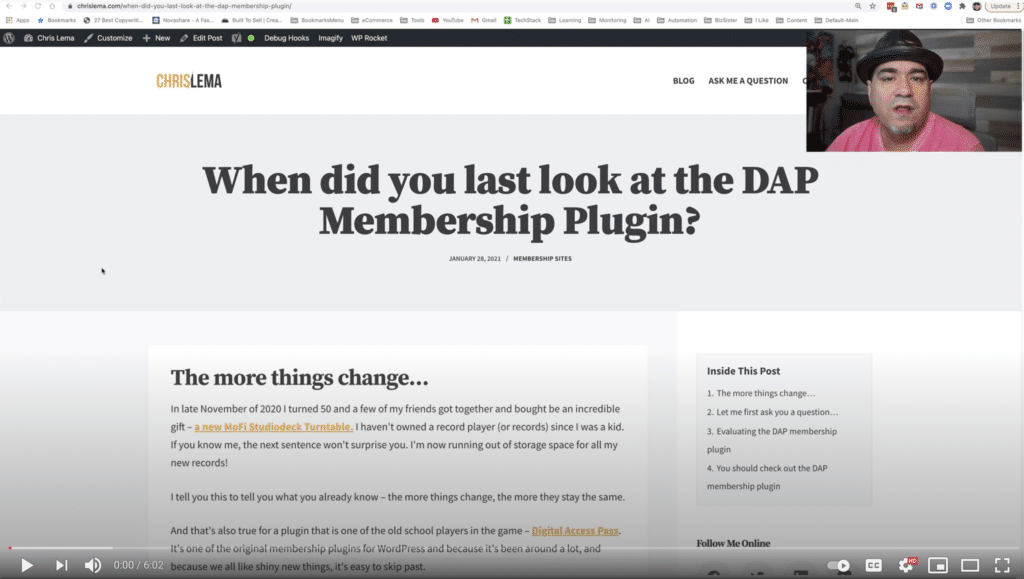
Here's the link for those reading the newsletter.
Have a question about how I did this? Hit reply if you're reading the newsletter, or visit my contact page to ask a question.