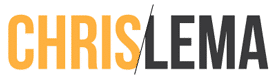Are you trying to make a booking calendar available to members?
A couple months ago I was helping a friend with her new membership platform. We went over everything she was doing, as we migrated her site to WooCommerce. And then came the final request – to make a booking calendar available to members.
Customers would already be paying for a membership. She wanted them to have a way to book a coaching call without having to pay extra. But she also wanted an integrated system. No billing in one place, booking in another.
As you can imagine, when you start talking about bookings and WooCommerce, there are a lot of options.
My goal was to help her find the best and easiest way to do it. And I think I've found it.
Why do this?
The answer is engagement. Membership sites need to keep people coming back for more in order to ensure that they're getting value from that regular fee. So adding a benefit like a coaching call can be really great for engagement.
So let's get directly into what you'll need.
What extensions do you need to make this happen?
To make this all work, I'm going to suggest that you purchase the following WooCommerce extensions – and yes, I know they cost money. But if you're running a business that makes money, these won't hurt your account too much. And they make protecting a booking engine from non-members possible.
- WooCommerce Subscriptions
- WooCommerce Memberships
- WooCommerce Bookings
- WooCommerce Bookings Availability
If you're like my friend, you already have the first two, so the cost is really only the last two items. Either way, that's what you'll need to do it the way I'm going to show you.
Putting it all together: making the booking calendar available to members
The video below is going to take you thru every step. But if you don't have 9 minutes to watch it, or you prefer a written account of the specific steps, let me give you the list of actions to take.
Here are the ten steps to follow if you're trying to make a booking calendar available only to members.
- Create membership products (with simple subscriptions) – I like to create separate ones for monthly and annual so that I can control pricing and eliminate complexity around the variable subscription product. That's just me. Keep it simple.
- Configure the subscription for each membership product – Once I've created the products, I go into the subscription area to define pricing and regular charging. To remind myself, I normally put the period in the name (monthly or annual).
- Create the membership plan – Now I create the membership plan that buyers (who bought those subscription plans) get put into automatically. I will come back to this area multiple times to add tweaks to the configuration.
- Assign product purchasers to the plan – The first tweak is to ensure that people are put into the membership based on the purchase of either subscription plan.
- Create the bookable product – Now we go back to WooCommerce > Products and create a bookable product. It's our coaching call.
- Configure availability for your bookable product (and resources) – One of the most complicated things you have to do is create availability. You'll see how I do it in the video below.
- Hide the bookable product from the WooCommerce catalog / search – Before I wrap up the work on this bookable product, I want to make sure I don't show it to anyone who visits “shop” or searches for products.
- Configure the membership plan to limit access to it to members – Now I head back to the membership plan and limit who can view the bookable product to those who are in the membership.
- Create a page to let people see what's available (time slots) – We're almost done but now we have to create the page where people can find and book appointments.
- Protect that page via the membership plan for only members – Lastly, protect that page so that people who aren't signed in, and aren't part of the membership plan, can't see it at all.
Those are the steps to making a booking calendar available to members (and not allowing non-members any access).
Here's the video walk-thru
Want to see how it all comes together? Here's the video walk-thru.
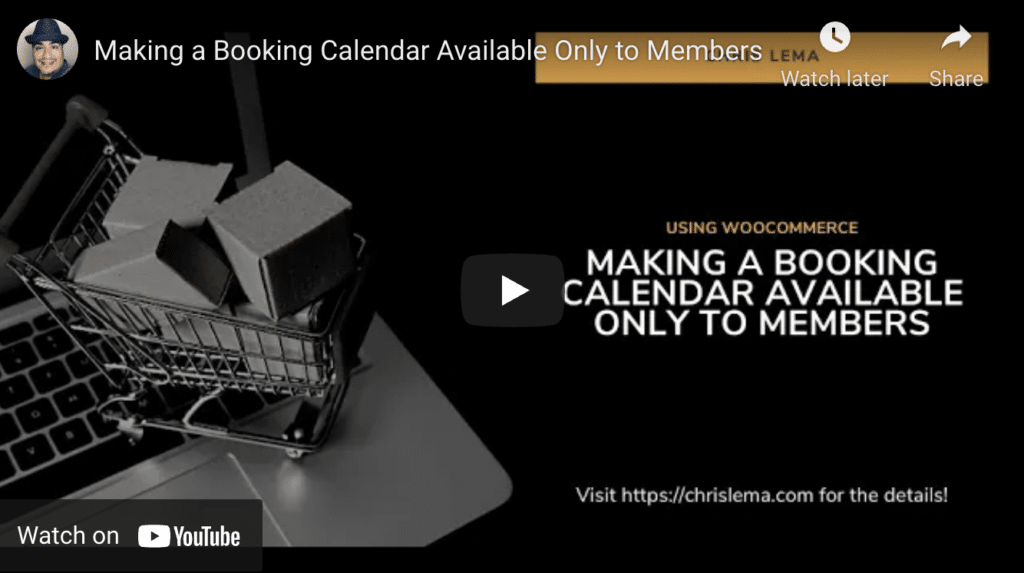
Have a WooCommerce question?
Every Monday (at least), I write about WooCommerce and how to make it do the things you want it to do. If you have questions that need immediate answers, my Clarity link is below.
But if you're not in a rush, you can always hit my up via my contact form to ask your questions. I may or may not get to them quickly, but you may get a response in the form of an article.